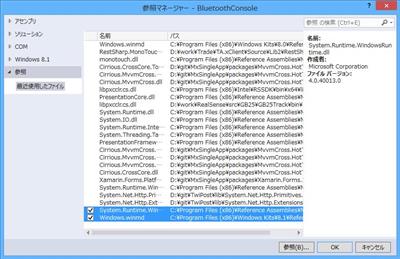Arduino で Bluetooth シリアル変換モジュール(HC-05)を使う | Moonmile Solutions Blog
http://www.moonmile.net/blog/archives/6819
では、Windows ストアアプリを使って Bluetooth の RFCOMM を利用したわけですが、これってストアアプリとか Windows Phone からしか出来ないのか?と思っていたのですが、コンソールからもできました。ということは、Windows フォームや WPF からもできます。
デスクトップからWinRTを参照させる
デスクトップアプリからWinRT APIを使用する – 酢ろぐ!
http://blog.ch3cooh.jp/entry/20121204/1354596483
デスクトップ アプリからのWinRT API利用 | ++C++; // 未確認飛行 C ブログ
https://ufcpp.wordpress.com/2012/09/18/%e3%83%87%e3%82%b9%e3%82%af%e3%83%88%e3%83%83%e3%83%97-%e3%82%a2%e3%83%97%e3%83%aa%e3%81%8b%e3%82%89%e3%81%aewinrt-api%e5%88%a9%e7%94%a8/
そうそう、デスクトップアプリから WinRT を参照させれば RfcommDeviceService クラスが使えるかもしれない。ということで上記を参考にして設定をします。
TargetPlatformVersion を 8.1 にして挿入します。8.0 だとデバイス関係がないので「8.1」で。
1 2 3 4 5 6 7 8 9 10 11 12 | <PropertyGroup> <Configuration Condition=" '$(Configuration)' == '' ">Debug</Configuration> <Platform Condition=" '$(Platform)' == '' ">AnyCPU</Platform> <ProjectGuid>{9B7AD65D-3475-4D63-B5AC-6AB73477AC30}</ProjectGuid> <OutputType>Exe</OutputType> <AppDesignerFolder>Properties</AppDesignerFolder> <RootNamespace>BluetoothConsole</RootNamespace> <AssemblyName>BluetoothConsole</AssemblyName> <TargetFrameworkVersion>v4.5</TargetFrameworkVersion> <TargetPlatformVersion>8.1</TargetPlatformVersion> <FileAlignment>512</FileAlignment></PropertyGroup> |
Windows.winmd を追加します。
System.Runtime.WindowsRuntime.dll を参照設定します。
C:\Program Files (x86)\Reference Assemblies\Microsoft\Framework\.NETCore\v4.5.1\System.Runtime.WindowsRuntime.dll
Windows ストアアプリ版のコードを書き換えて、コンソールアプリで呼び出せるようにします。ストアアプリではマニフェストの追加が必要ですが、デスクトップアプリの場合は必要ありません。アクセス権が自由なので、これだと作りやすいですよね(配布はしづらいですが)。
1 2 3 4 5 6 7 8 9 10 11 12 13 14 15 16 17 18 19 20 21 22 23 24 25 26 27 28 29 30 31 32 33 34 35 36 37 38 39 40 41 42 43 44 45 46 47 48 49 50 51 52 53 54 55 56 57 58 59 60 61 62 63 64 65 66 67 68 69 70 71 72 73 74 75 | class Program{ static void Main(string[] args) { new Program().mainAsync().Wait(); } Guid serviceGuid = Guid.Parse("00001101-0000-1000-8000-00805f9b34fb"); RfcommDeviceService rfcommService; StreamSocket socket; DataWriter writer; DataReader reader; async Task mainAsync() { /// 接続 string selector = RfcommDeviceService.GetDeviceSelector(RfcommServiceId.FromUuid(serviceGuid)); DeviceInformationCollection collection = await DeviceInformation.FindAllAsync(selector); if (collection.Count > 0) { try { DeviceInformation info = collection.First(); rfcommService = await RfcommDeviceService.FromIdAsync(info.Id); socket = new StreamSocket(); await socket.ConnectAsync(rfcommService.ConnectionHostName, rfcommService.ConnectionServiceName); writer = new DataWriter(socket.OutputStream); reader = new DataReader(socket.InputStream); Console.WriteLine("{0} 接続しました", rfcommService.ConnectionHostName ); } catch (Exception ex) { Console.WriteLine(ex.Message); } } else { Console.WriteLine("デバイスが見つかりませんでした"); return; } // 試しに最初のキーを送る SendCommand("start"); while (true) { // コマンド待ち受けfs string text = Console.ReadLine(); if (text == "quit" || text == "end") break; SendCommand(text); } /// 切断する writer.Dispose(); reader.Dispose(); } async void SendCommand(string text) { Console.WriteLine("W:" + text); // 8文字にして送る if (text.Length < 8) { text = text.PadRight(8, '*'); } else { text = text.Substring(0, 8); } writer.WriteString(text); await writer.StoreAsync(); // そのまま受信待ち var res = await reader.LoadAsync(8); var text2 = reader.ReadString(8); Console.WriteLine("R:" + text2 ); }} |
お次は、iPhone から…と思っていたのですが、調べていくと iPhone からは RFCOMM が使えないことが判明。正確には MFi というのを Apple から取得して作成すれば使えるようになるそうなのですが、個人アプリレベルでは無理話。そうなると Bluetooth LE を使っての接続が必要になるのです。
Arudino に BLE のシールドも無くはないのですが結構高い。2,3台作るとなると結構な値段になるし、ちょっと手が出しにくい(まあ、1個だけは RedBearLab に注文して買うんですけど)。このあたりは、コントローラー自体が iPhone である必要もないので、RFCOMM をそのまま使うか、WiFi でさっくり作ってテストするかって感じですかね。ちょっと思案中。
Xamarin.iOS で BLE はやっておきたいので、これはまた別途。iPhone からノートPCのUSB付けた Bluetooth 4.0 で実験すればよいので。