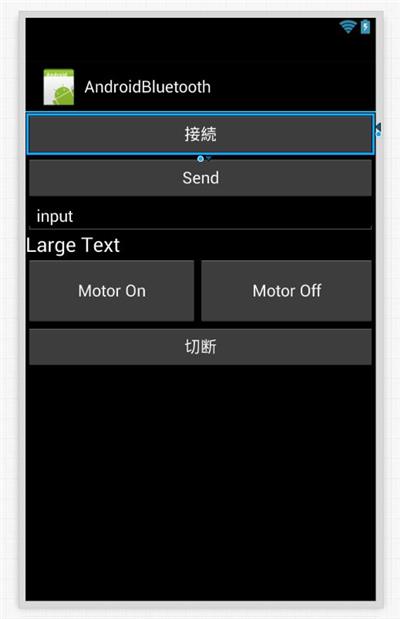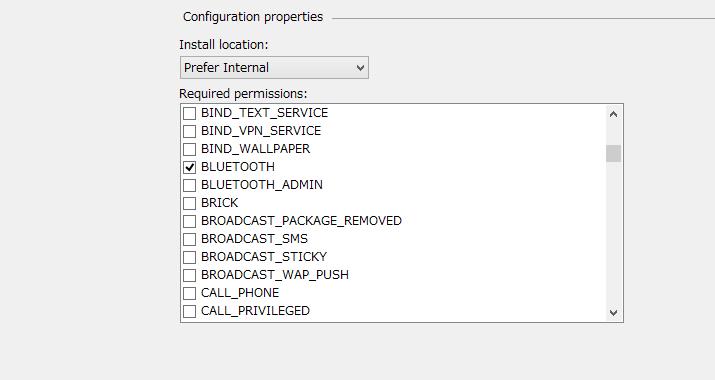Arduino で Bluetooth シリアル変換モジュール(HC-05)を使う | Moonmile Solutions Blog
http://www.moonmile.net/blog/archives/6819
の続きです。
ストアアプリで作ると、ノートPCでちまちま(Surfaceでもいいけど)やらないちけないので、スマートフォンから動かせるようにします。と言いますか、せっかく Xamarin.Android があるんだから、それで RFCOMM してしまおうという訳です。
最近、中古で購入した Galaxy S3 は、Android 4.1.2 までしか上がらないので BLE は使えないのですが、従来の Bluetooth は使えます。まあ、接続先が Bluetooth 2.0 でシリアル通信なのでこれでok。
内容的には、以下を参考にして作っています。
Connect to a Bluetooth Serial Device with Xamarin.Android
http://brianpeek.com/post/Connect-to-a-Bluetooth-Device-with-XamarinAndroid
Android アプリの画面はこんな感じ。
Android で RFCOMM を使う
Xamarin.Forms を使うと、何故か Android.Bluetooth 名前空間が参照できないので、ノーマルな Xamarin.Forms で作っています。
BluetoothAdapter.DefaultAdapter でデフォルトの Bluetooth を取ってきて、CreateRfcommSocketToServiceRecord メソッドで RFCOMM 用のソケットを作ります。データの送受信はこれに対して、OutputStream と InputStream を使えば ok です。
1 2 3 4 5 6 7 8 9 10 11 12 13 14 15 16 17 18 19 20 21 22 23 24 25 26 27 28 29 30 31 32 33 34 35 36 37 38 39 40 41 42 43 44 45 46 47 48 49 50 51 52 53 54 55 56 57 58 59 60 61 62 63 64 65 66 67 68 69 70 71 72 73 74 75 76 77 78 79 80 81 82 83 84 85 86 87 88 89 90 91 92 93 94 95 96 97 98 99 100 101 102 103 104 105 106 107 108 109 110 111 112 113 114 115 116 117 | [Activity(Label = "AndroidBluetooth", MainLauncher = true, Icon = "@drawable/icon")]public class MainActivity : Activity{ TextView text1; EditText edit1; protected override void OnCreate(Bundle bundle) { base.OnCreate(bundle); // Set our view from the "main" layout resource SetContentView(Resource.Layout.Main); // Get our button from the layout resource, // and attach an event to it Button button = FindViewById<Button>(Resource.Id.MyButton); button.Click += button_Click; Button btnSend = FindViewById<Button>(Resource.Id.button1); btnSend.Click += btnSend_Click; text1 = FindViewById<TextView>(Resource.Id.textView1); edit1 = FindViewById<EditText>(Resource.Id.editText1); Button btn2 = FindViewById<Button>(Resource.Id.button2); btn2.Click += btn2_Click; FindViewById<Button>(Resource.Id.button3).Click += clickMotorOn; FindViewById<Button>(Resource.Id.button4).Click += clickMotorOff; } BluetoothSocket _socket; /// <summary> /// 接続 /// </summary> /// <param name="sender"></param> /// <param name="e"></param> async void button_Click(object sender, EventArgs e) { try { BluetoothAdapter adapter = BluetoothAdapter.DefaultAdapter; if (adapter == null) throw new Exception("No Bluetooth adapter found."); if (!adapter.IsEnabled) throw new Exception("Bluetooth adapter is not enabled."); BluetoothDevice device = (from bd in adapter.BondedDevices where bd.Name == "HC-05" select bd).FirstOrDefault(); if (device == null) throw new Exception("Named device not found."); _socket = device.CreateRfcommSocketToServiceRecord(UUID.FromString("00001101-0000-1000-8000-00805f9b34fb")); await _socket.ConnectAsync(); text1.Text = "接続しました"; } catch (Exception ex) { text1.Text = ex.Message; } } async void SendCommand(string text) { // 8文字にして送る if (text.Length < 8) { text = text.PadRight(8, '*'); } else { text = text.Substring(0, 8); } var buffer = System.Text.Encoding.UTF8.GetBytes(text); // 送信 await _socket.OutputStream.WriteAsync(buffer, 0, buffer.Length); // 受信待ち var buffer2 = new byte[8]; for (int i = 0; i < buffer2.Length; i++) { int n = _socket.InputStream.ReadByte(); buffer2[i] = (byte)n; } string str = System.Text.Encoding.UTF8.GetString(buffer2); text1.Text = str; } /// <summary> /// 送信 /// </summary> /// <param name="sender"></param> /// <param name="e"></param> void btnSend_Click(object sender, EventArgs e) { string text = edit1.Text ; SendCommand(text); } void clickMotorOn(object sender, EventArgs e) { string text = edit1.Text; SendCommand("m1on"); } void clickMotorOff(object sender, EventArgs e) { string text = edit1.Text; SendCommand("m1off"); } /// <summary> /// 切断 /// </summary> /// <param name="sender"></param> /// <param name="e"></param> void btn2_Click(object sender, EventArgs e) { _socket.Close(); _socket = null; text1.Text = "切断しました"; }} |
コマンド自体は、Arduino が受けやすいように8バイト固定にしています。
実験して分かったのですが、Arduino からは1バイトずつ送っているので、受信する Android で ReadAsync を使うと最初の1バイトだけ先に受信してしまいます。このあたりはバッファを先読みして8バイト溜まったら読み込めばいいのですが、面倒ので1バイトずつ読み込んでいます。
1 2 3 4 5 6 7 | // 受信待ちvar buffer2 = new byte[8];for (int i = 0; i < buffer2.Length; i++){ int n = _socket.InputStream.ReadByte(); buffer2[i] = (byte)n;} |
あと、プロジェクトの Android Manifest を開いて BLUETOOTH にチェックを入れます。
これがうまくいくと、Android スマートフォンからモーター制御ができるようになります。
ちなみに、上の方に写っている白いボードは「Freaduino UNO Rev1.8」です。Arduino Uno にサーボ用のシールドを作るのが面倒で買ってしまいました。手元の meArm を制御している
Assembly | Adafruit 16-Channel Servo Driver with Arduino | Adafruit Learning System
https://learn.adafruit.com/16-channel-pwm-servo-driver/assembly
とは違うけどデジタルピンに1対1で対応しているので、Arudino IDE で Servo ライブラリがそのまま使えます。